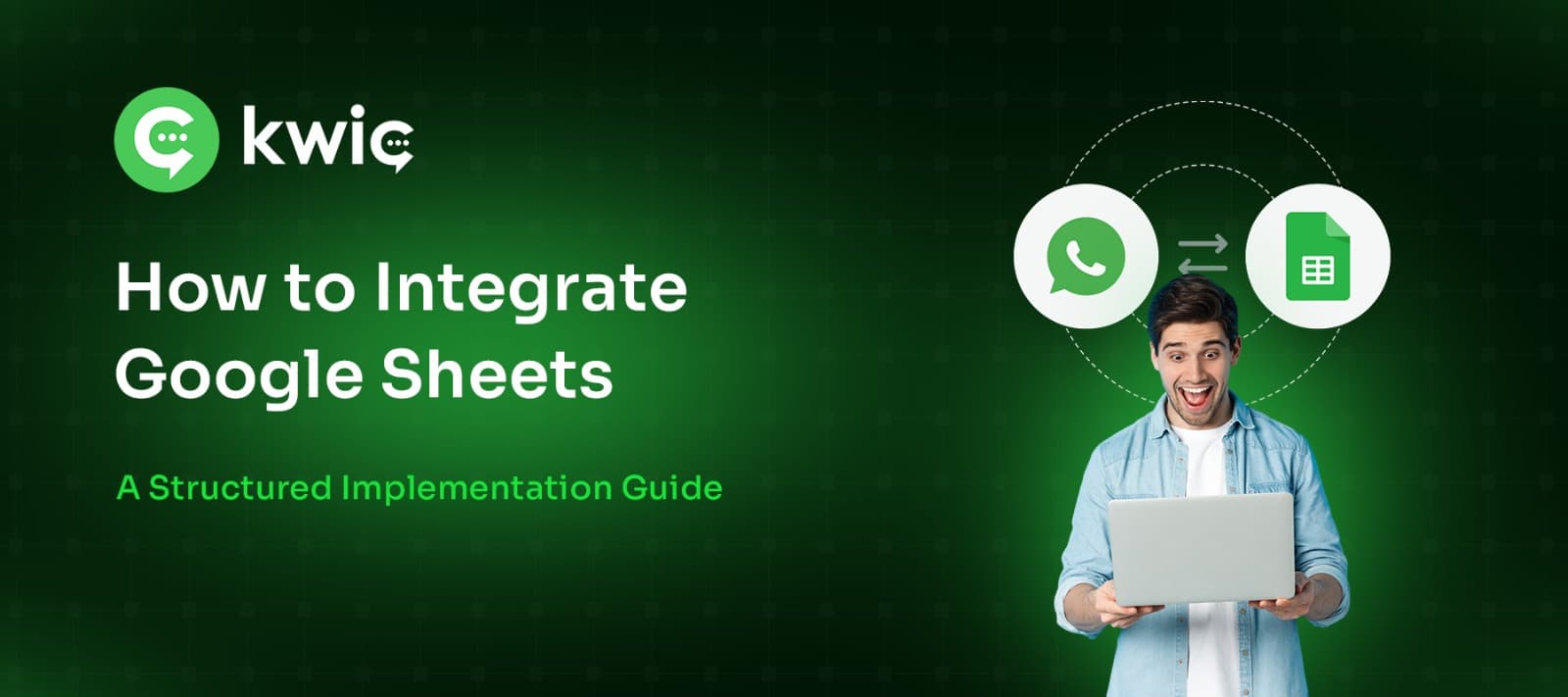
🧩 How to Integrate Google Sheets with KWIC
Google Sheets plays an essential role in connecting with the KWIC application. It allows you to collect and store customer data seamlessly — without interrupting the user experience. This integration helps manage business contacts, automate data collection, and enhance customer support efficiently.
🔐 Login with KWIC
- Open the KWIC application.
- Log in using your registered credentials.
🔗 Integrate Your Google Account
- Go to the Integration section and click Continue.
- Choose the Google account that you want to connect with KWIC.
- Click Next, then Continue.
- Once done, your Google account will be successfully linked with KWIC in just a few simple steps.
⚙️ Create a Flow Connected to Google Sheets
- Navigate to the Automation section and click Create New Flow.
- Add a Title for your flow.
- Use the Drag & Drop feature to build a simple flow that collects information from your customers.
- Under the Integration section, choose Google Sheet.
- Select your preferred Google account and spreadsheet.
- Assign the respective variables to store collected responses accurately.
Example:
If you run a clothing store, you might ask:
“Which color do you prefer?”
“What is your expected price range?”
Assign each question to a variable and map them in your Google Sheet:
Column 1 → Color
Column 2 → Price
Finally, connect the flow to your desired Google Account and Spreadsheet, then click Save.
To activate the flow, add it under Custom Reply Material and set a keyword trigger
(e.g., “hi” or “hai”).
🚀 Execute Google Sheet Integration with KWIC
- Once your Google Sheet is connected, send the trigger keyword (like hi or hai) from another mobile number to your KWIC-linked WhatsApp account.
- The flow will automatically ask the defined questions (e.g., color and price).
- Responses will be saved directly to your connected Google Sheet.
✅ With KWIC’s Google Sheet integration, your customer data collection becomes automated, accurate, and effortlessly organized in real-time.



